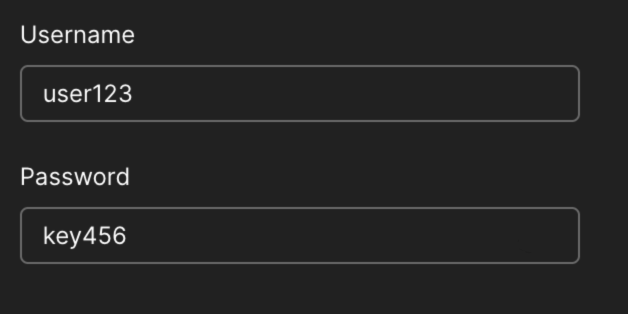Introduction
This guide provides detailed instructions on how to authenticate your requests using API keys for accessing our services.Obtaining API Keys
To get your API keys, navigate to the API Key Settings Page. API keys are organization-level credentials and can be used by any user within the organization. For enhanced security, logging and management, we recommend each user using their ownuserId for authentication.
Steps to Obtain API Keys
Step 1: Go to API Key Settings
Navigate to the API Key Settings Page.
Step 2: Copy the API Key
Click on the clipboard icon to copy the API key.
Step 3: Collect Your Credentials
You will receive your User ID and API Key separately, as well as a base64 encoded string that combines them.
Using API Keys
There are two primary methods to use API keys for authentication:Method 1: Base64 Encoded String
The most straightforward method is to use the provided base64 encoded string. This string combines your User ID and API key.Steps to Use Base64 Encoded String
- Copy the base64 encoded string from the API Key Settings Page.
-
Add the following header to your HTTP request:
Method 2: Separate User ID and API Key
Alternatively, you can use your User ID and API Key separately, especially useful for tools like Postman.Steps to Use Separate User ID and API Key
- Copy your User ID and API Key separately from the API Key Settings Page.
- Use
userIDinusernamefield andapiKeyinpasswordfield
- Copy your User ID and API Key separately from the API Key Settings Page.
-
Combine your User ID and API Key in the format
userID:apiKey. - Encode this combined string in base64 format.
-
Add the following header to your HTTP request:
Authentication in Our Documentation Site
When prompted for a username and password on our documentation site, use the following:- Username: Your User ID
- Password: Your API Key
Example
Let’s say your User ID isuser123 and your API Key is key456. Here’s how you can authenticate your requests:
Using Base64 Encoded String
If the base64 encoded string foruser123:key456 is dXNlcjEyMzprZXk0NTY=, your HTTP header will be:
Using Separate User ID and API Key
-
Combine User ID and API Key:
user123:key456 -
Encode the string:
dXNlcjEyMzprZXk0NTY= -
Your HTTP header will be:
user123 in username field and key456 in password field