What is a Brain?
In Isosceles, a “Brain” is a collection of knowledge and information. Think of it as a smart library where you can store and organize all your important data, documents, and files. You can upload websites, PDFs, and even integrate tools like Notion, Confluence, and Outlook. Once you have a Brain set up, you can chat with it to quickly find and retrieve information.Overview
Isosceles consists of two main sections:- Chat
- Brain
Chat Section
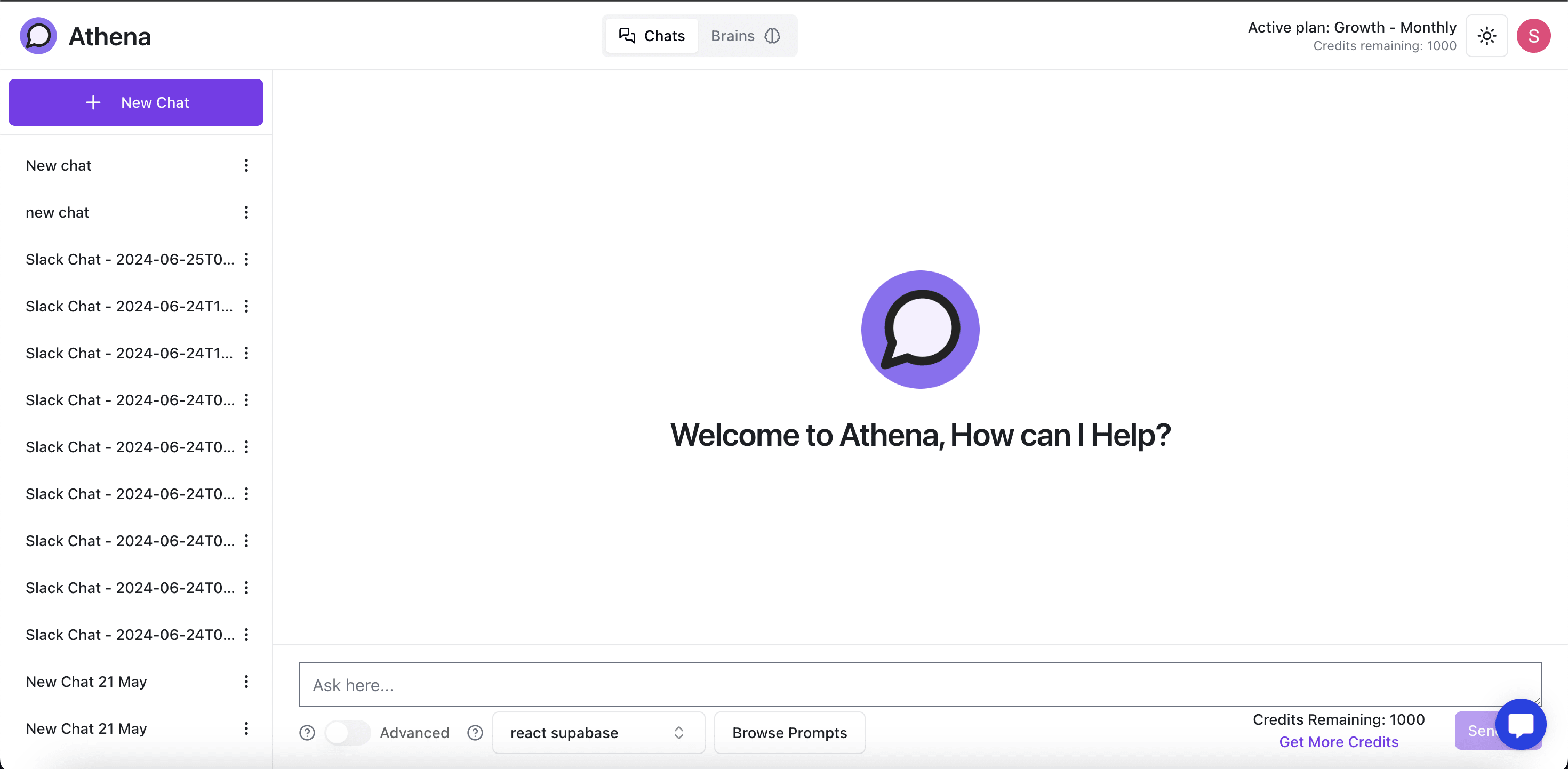 When you open Isosceles, you’ll see the chat page. Here’s what you need to know:
When you open Isosceles, you’ll see the chat page. Here’s what you need to know:
- Default Brain Selection: At the bottom of the chat page, a newly updated brain is selected by default.
React Supabase is the newly updated brain so it is selected by default.
- Chat List: On the left-hand sidebar, there is a list of your existing chats.
- Create New Chat: You can create a new chat by clicking the
New Chatbutton.
Chat Types
- Chat with Files: This includes integrations like Notion, Confluence, and Outlook. You can upload websites, PDFs, and other files directly to the brain.
- Chat with Data Warehouse: Currently in beta and available upon request. This allows you to chat directly with your database.
Creating and Managing Chats
Isosceles provides an easy interface for creating and managing chats. There are two key pages within the chat section:- New Chat Page (
/chat): This is the default page you see when you first open Isosceles.- Creating a New Chat: Simply type a message in the chat bar at the bottom of this page. This will create a new chat under the
fileintegration. The message will be sent, and you will receive a response.
- Creating a New Chat: Simply type a message in the chat bar at the bottom of this page. This will create a new chat under the
- Individual Chat Page (
/chat/UUID): This page is dedicated to an ongoing chat.- Continuing a Chat: If you are on this page, any message you type will continue the conversation in the selected chat.
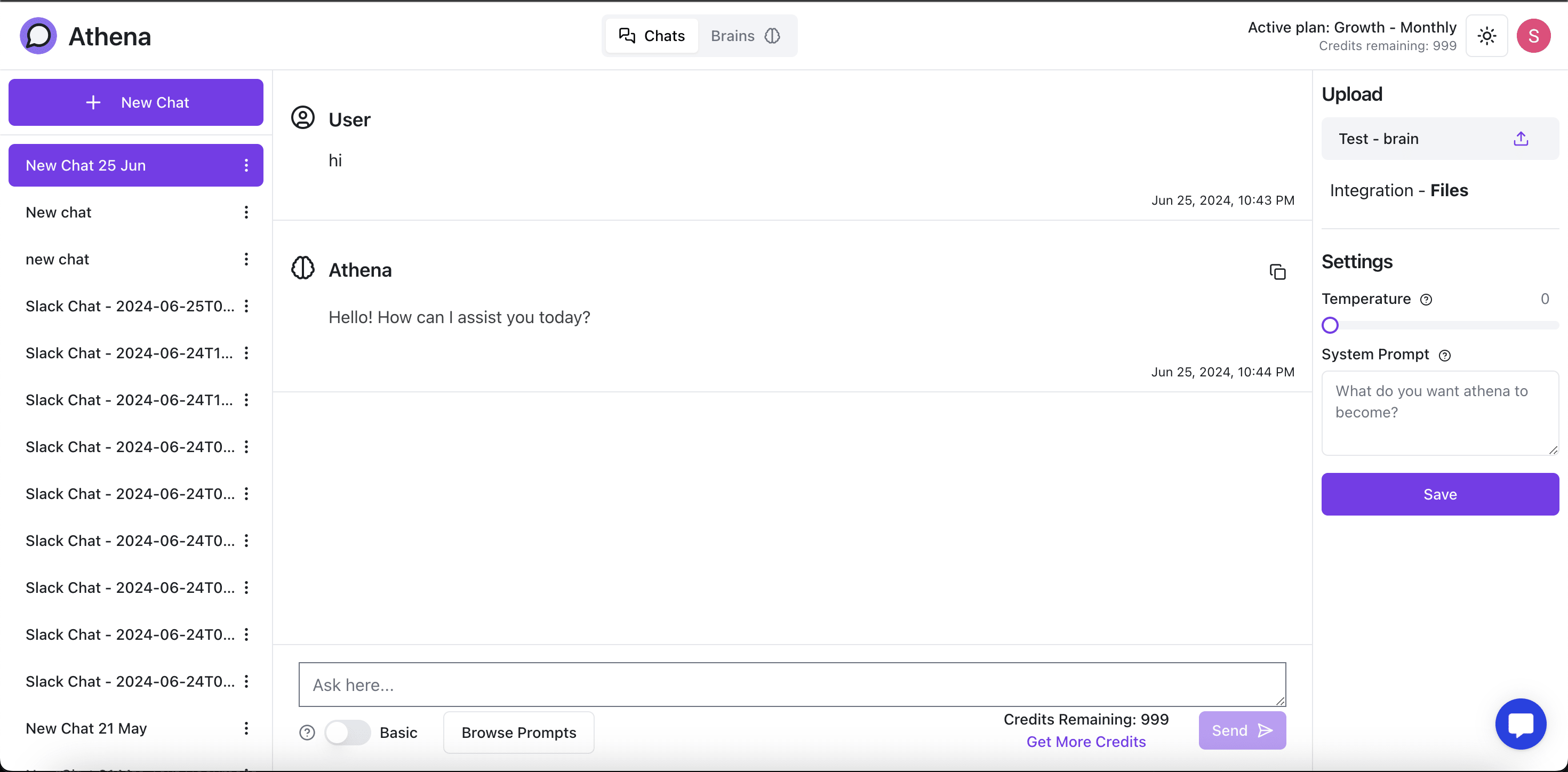
Creating Custom Chats
To create a custom chat, use theNew Chat button:
- Choose Integration: When creating a custom chat, you can choose from different integrations, such as files (Notion, Confluence, etc.) or the Data Warehouse.
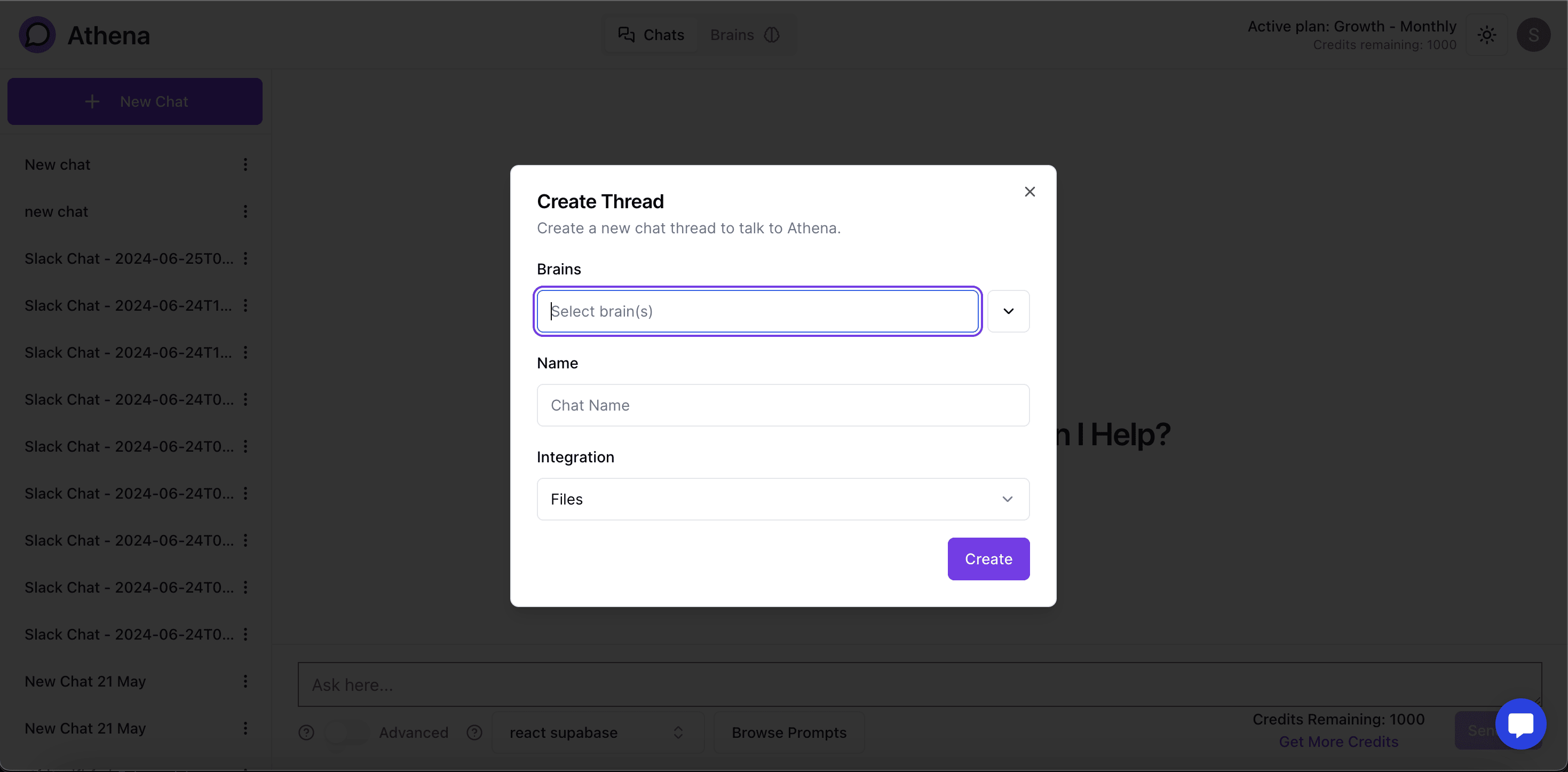
Brain Section
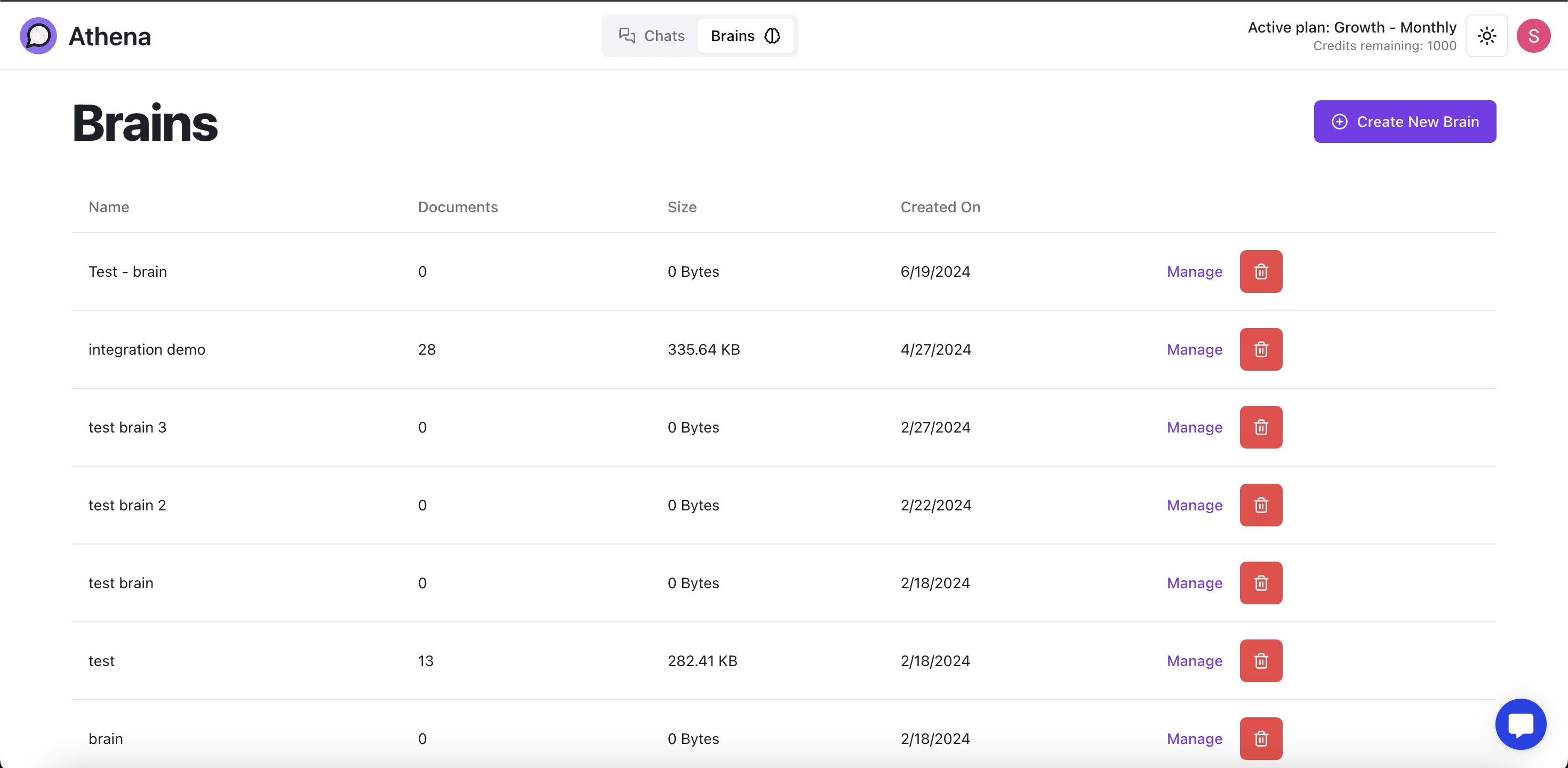 The Brain section is where you manage your knowledge bases. Here’s what you can do:
The Brain section is where you manage your knowledge bases. Here’s what you can do:
- Upload Files: You can upload PDFs, websites, and other documents.
- Integrate Tools: Import data from Notion, Confluence, Outlook, and more.
- Manage Integrations and Content: Go to the Brain Page, navigate to the Content section, and select/manage the integrations, pages, and documents you have added.
- Chatbots: Integrate chatbots with your website, allowing users to chat with your data directly from your site.
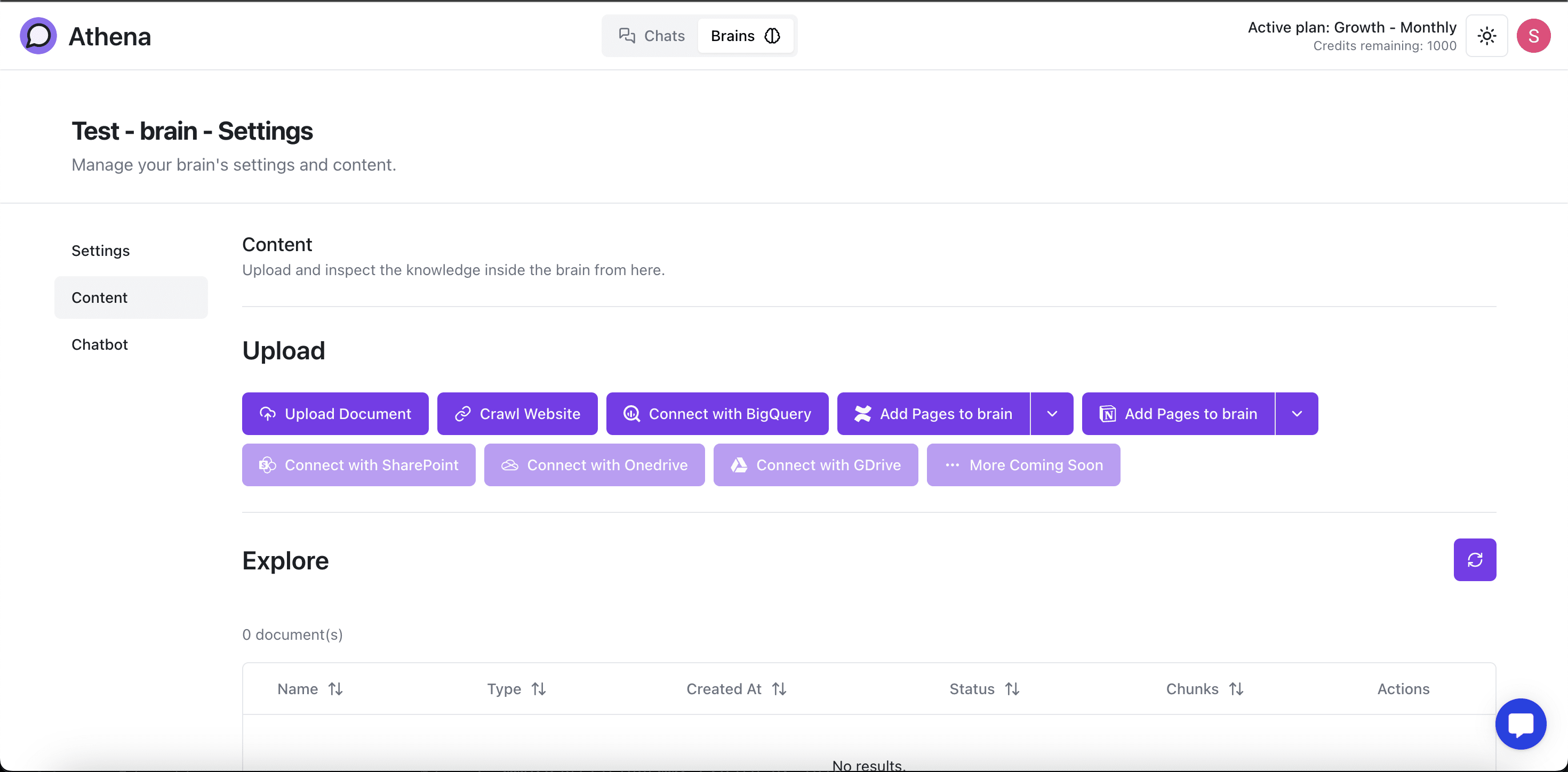
Additional Features
- API Keys: Access and manage your API keys for custom integrations. The API settings can be found in the dropdown menu in your profile at the top right.
- Organizations: Create or join organizations to collaborate with others. Your profile page also contains personal info and organization info.
Creating and Joining Organizations
- Create a New Organization: When you sign up, you can create a new organization.
- Join an Existing Organization: To join an organization, you will need the org UUID and an invite code, which you can find on your profile page.
Organization-wide Brains
- Shared Brains: A brain belongs to the entire organization. When you create a brain and feed it data, any user in the organization can use it.
- Individual Chats: Each chat is individual to the user, even though the brains are shared.
Retrieval-Augmented Generation (RAG)
Isosceles uses a sophisticated RAG (Retrieval-Augmented Generation) language model, which enhances the relevance and accuracy of responses by retrieving information from your knowledge base before generating an answer.Chatbots and API
- Website Chatbots: Integrate chatbots with your website, allowing users to chat with your data directly from your site.
- API Integration: We offer an API with comprehensive documentation, enabling you to integrate Isosceles into your own website seamlessly. The API settings can be accessed from the dropdown menu in your profile at the top right.
Best Practices
- Keep Your Brain Lean: To maintain the accuracy of the tag pipeline, it’s important to keep your brain focused and not overloaded with irrelevant data.
Getting Started
- Set Up Your Account: Sign up and create or join an organization.
- Upload and Integrate: Start uploading files and integrating your favorite tools.
- Start Chatting: Use the chat section to interact with your knowledge bases and databases.
- Manage Integrations: Navigate to the Brain Page and manage your integrations and content in the Content section.